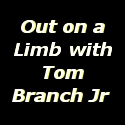 Waypoints are saved positions inside of your GPS or in your Fishfinder/GPS unit. They allow you to return to that position with any GPS, which means no more wet pieces of paper, forgotten landmarks or a big oak tree that fell over in a storm. I have found many uses of waypoints besides getting back to my big fish spot, or the boat launch and even my favorite deer stand.
Waypoints are saved positions inside of your GPS or in your Fishfinder/GPS unit. They allow you to return to that position with any GPS, which means no more wet pieces of paper, forgotten landmarks or a big oak tree that fell over in a storm. I have found many uses of waypoints besides getting back to my big fish spot, or the boat launch and even my favorite deer stand.
Your waypoints are the most important functions of a fish finder or handheld GPS unit. If you have never saved a waypoint or track from your GPS onto an SD card, now is the time to learn. We will go through the steps of saving a file from your Lowrance units to a SD Card for future usage or storage.
How to Export Waypoints, Routes & Trails HDS Gen 1 or Gen 2 Keypad
- Insert your SD card into the HDS Chartplotter
- Press the Pages key on the keypad
- Select the Utilities Page
- Select Files
- In the Files screen Select Waypoints, Routes & Trails.
- Press Enter on the keypad
- Select Export
- Under File Format, select User data file version 4
- Highlight Export, then press Enter on the keypad
- The Select Destination Folder screen will pop up
- Highlight memory card and press Enter on the keypad
How to Export Waypoints, Routes & Trails Elite HDI/CHIRP
- Put a Micro SD card into the front of the Elite unit
- From a Chart screen, press the Menu key
- Select Waypoints, Routes & Trails (WRT), press Enter
- In the WRT screen, press Menu key
- On the pop up screen select Save to Card, press the Enter key
- Create a file name if desired
- Select Version 3.0
- Select Save
How to Export Waypoints, Routes & Trails Lowrance HDS Gen2 Touch/Gen3
Step 1- Make sure your SD card is inserted into your HDS chartplotter and press PAGES
Step 2- Tap Files
Step 3 – Tap Waypoints, Routes, and Trails database
Step 4 – Tap Export…
Step 5 – From Export Waypoints, Routes, and Trails set File formats to User data file version 4
Step 6 – Tap Export
Step 7- Select Memory card and tap OK
Step 8 – Assign a name (i.e. – waypointsandtrails) and tap Enter
Step 9 – The file is now created.
About the author:
Tom Branch, Jr. is a freelance outdoor writer and a retired Lieutenant/Paramedic/Firefighter with Gwinnett County Fire, GA after 29 years of service in 2013. He is currently a contracted employee with NAVICO/Lowrance working as the College Fishing Recruiter. He has been working in the Outdoor Industry for over 20 years. He and his beautiful wife, Kim live north of Atlanta near Braselton, GA with their black lab, Jake. They volunteer with Operation One Voice (501c3) (www.operationonevoice.org)
